Blank home page in Microsoft Edge
Change Microsoft’s Edge browser’s home page to a blank page.
Edge is Microsoft’s flagship browser, replacing Internet Explorer 11. Recent Edge versions are based on Chromium, meaning it’s using the same engine as Google Chrome but rebranded by Microsoft. As a web developer I have been using Edge on and off and generally like it. It feels at home on Windows 10 and is such a fresh departure from the whole Internet Explorer age. Way back we even build a website that would only render in grayscale on Internet Explorer 6 for fun and giggles, but I digress.
Home Page & Privacy
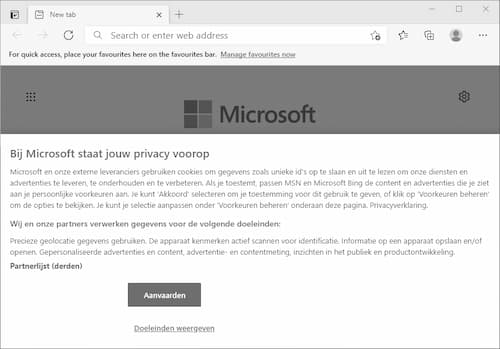
Earlier today I got annoyed with accepting cookies on the MS Edge default home page. It loads each time you start the browser or open a new tab and I caught myself thinking: “If you value my privacy so much… why the cookie banner? Why even load a page from Microsoft’s servers each time I open a new tab?” Edge is not the first browser I use in my life so quickly changing the homepage to a blank page should only take me a few seconds, right?
Changing the Home Page
It took some internet searching to understand you need to customize the start page and manually type “about:blank” in the text field. A bit embarrassing as a professional web developer, don’t you think? I can’t remember it was that hard in, I don’t know, Internet Explorer 6? I restarted the browser and it shows a clean, blank page!
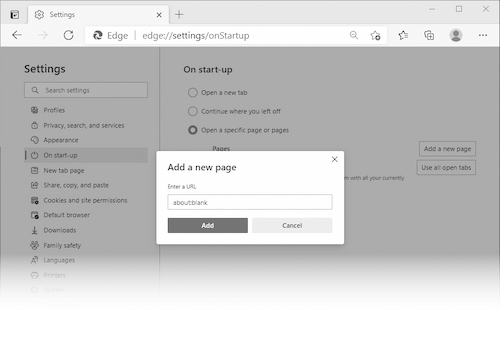
I open a new tab and… the Microsoft search page is back. Fine, I probably missed a setting somewhere. More digging around the interwebs. Wait. As far as I can tell you need to install a 3rd party extension, which you need to download from the Google Chrome store, to set a blank page on new tabs.
Really Microsoft?